镜头固件下载
35mm F1.4 DG DN | art
(L卡口)
更新前
- 请确保相机机身固件更新至最新版本。
- 使用充满电的电池或将相机连接至交流电源适配器。
- 镜头固件更新期间请勿断开电池或交流适配器的连接。
- 确保镜头固件更新过程中相机电源始终保持开启状态。
- 镜头需要安装到相机上才能更新固件。
以下步骤是通过 SIGMA fp 系列相机更新镜头固件。对于 Leica 和 Panasonic L-Mount 相机的固件更新,请遵循各相机的使用说明书。
版本1.1 2022.01.20
・引入了与相机“对焦环控制”功能的兼容性,允许在使用 MF 时选择“线性”或“非线性”对焦移动。
* 支持 SIGMA fp L 、SIGMA fp、松下 Lumix S1、Lumix S1R、Lumix S1H、Lumix S5、Lumix BS1H、Leica SL2、SL2-S。
* SIGMA fp L 将通过更新至预计近期发布的固件 Ver.2.00 来支持,SIGMA fp 将通过更新至预计于 4 月发布的固件来支持。
* 有关线性和非线性对焦的更多信息,请参阅我们的常见问题。
・与 Leica SL2 结合使用时,改善了 AF 拍摄时偶尔出现的快门延迟略有增加的现象。
下载 ( 1.0MB )
S0200110.plf
更新程序

安装镜头后打开相机。
按相机机身背面的 MENU 按钮,打开设置菜单。

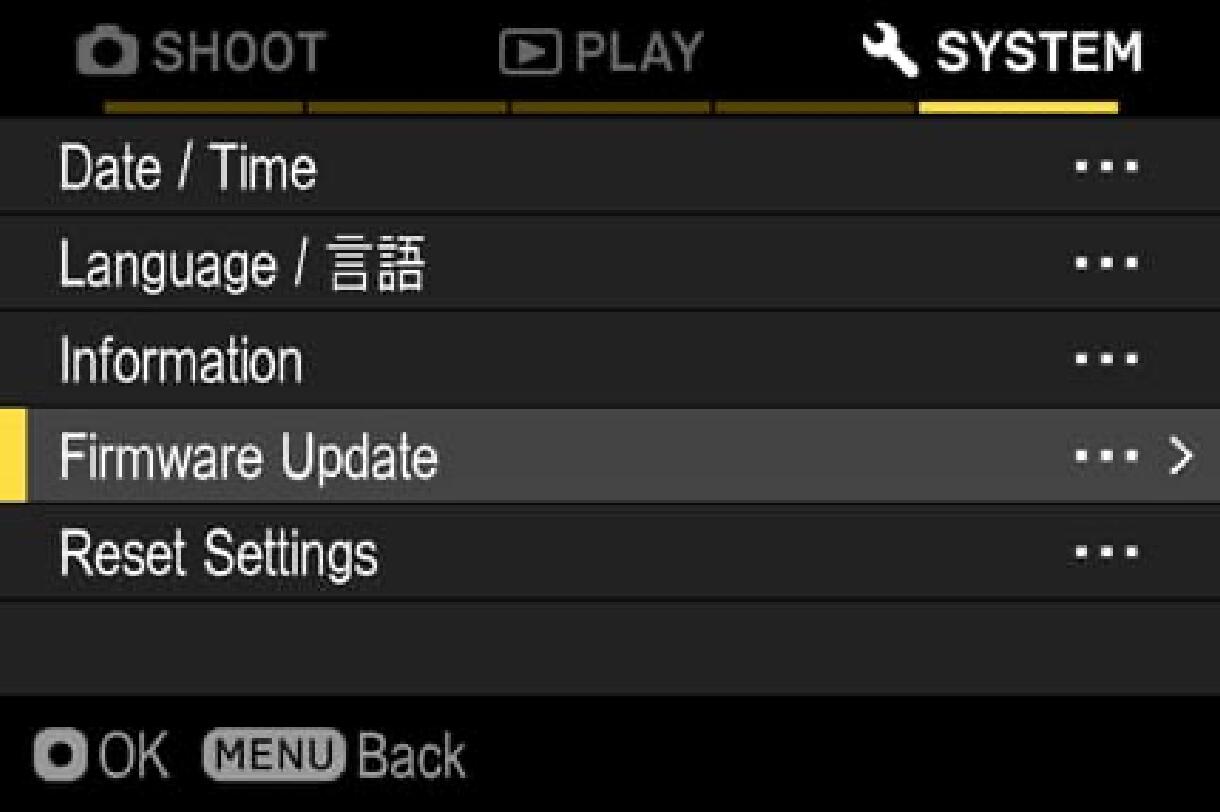
从设置菜单中选择“固件更新”。
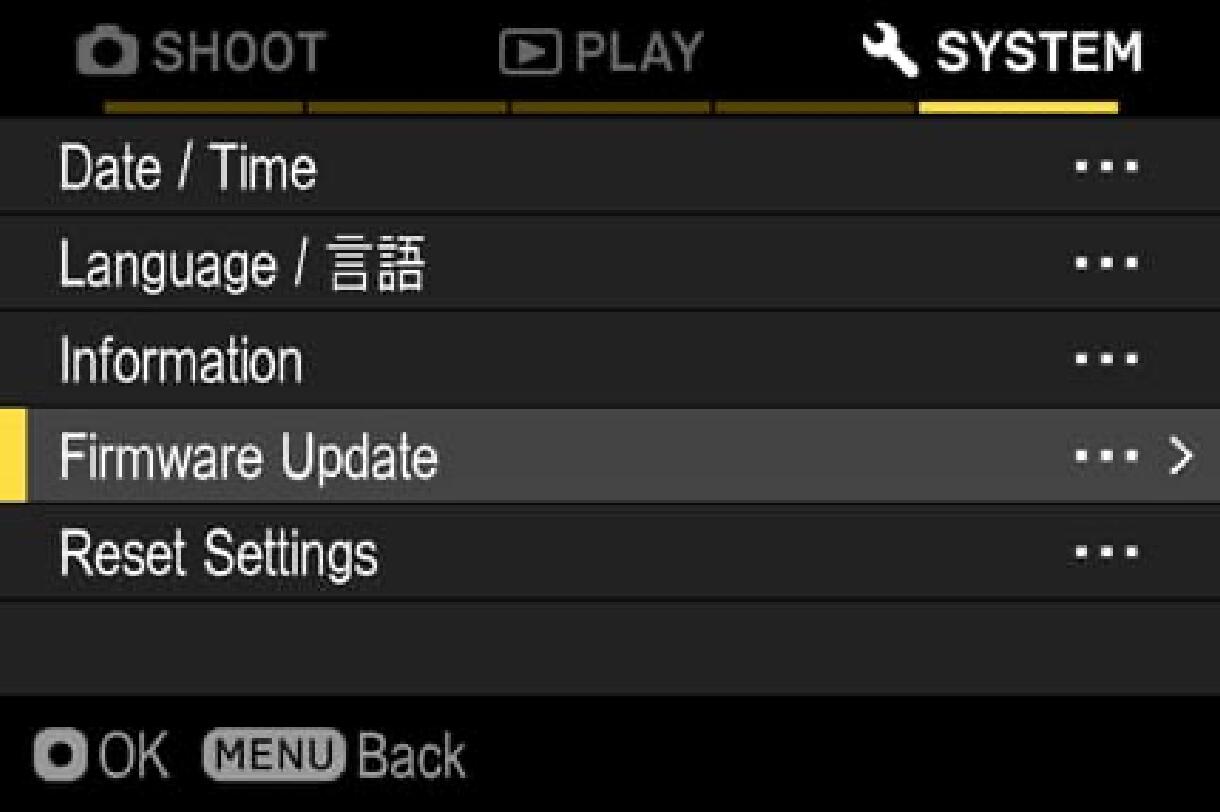
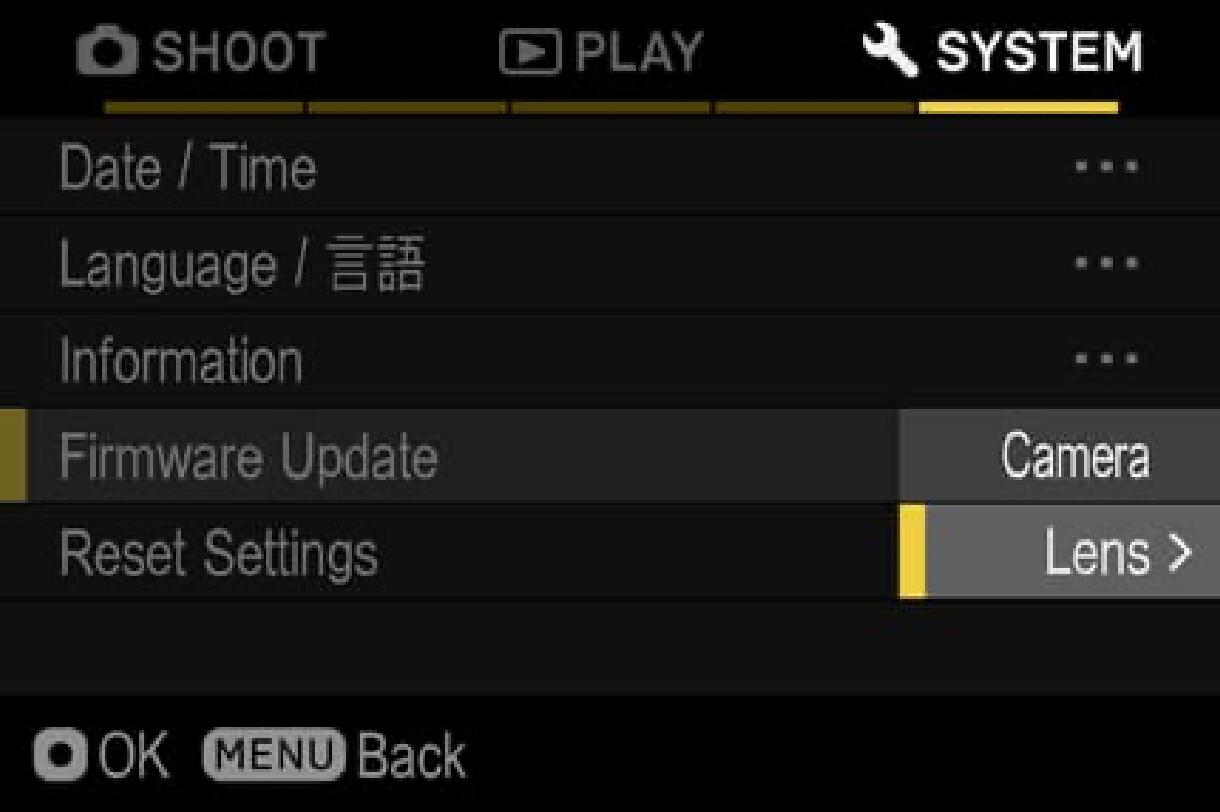
按确定按钮后,将显示“相机”和“镜头”。请选择“镜头”。
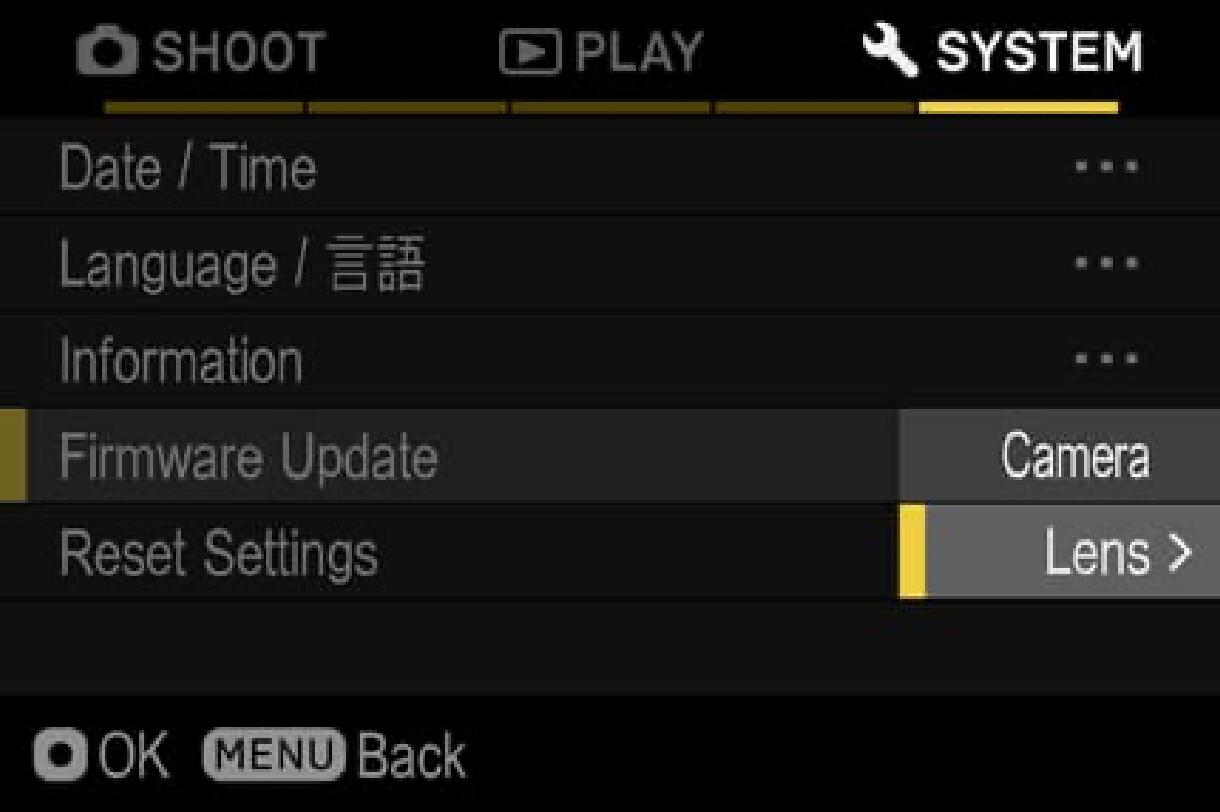
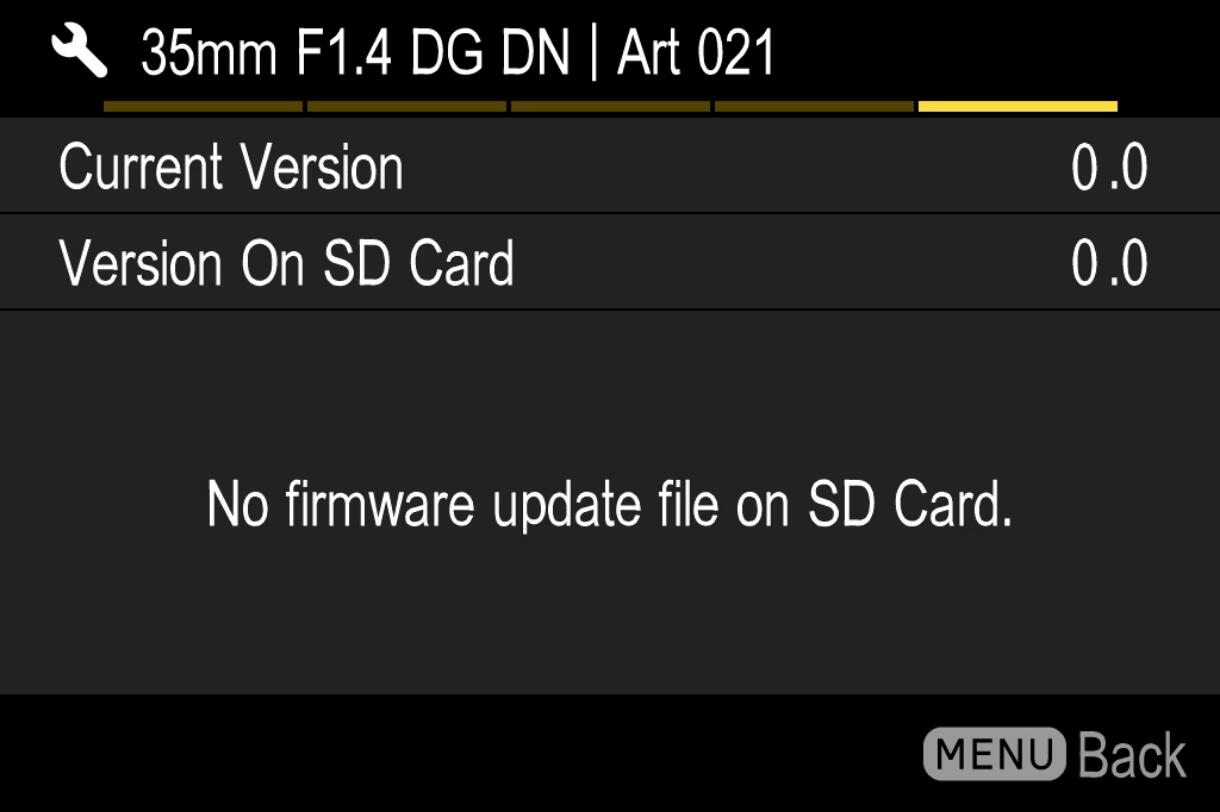
将显示镜头中安装的固件版本。
如果固件版本为“Ver.1.0”,则需要下载新版本并更新。
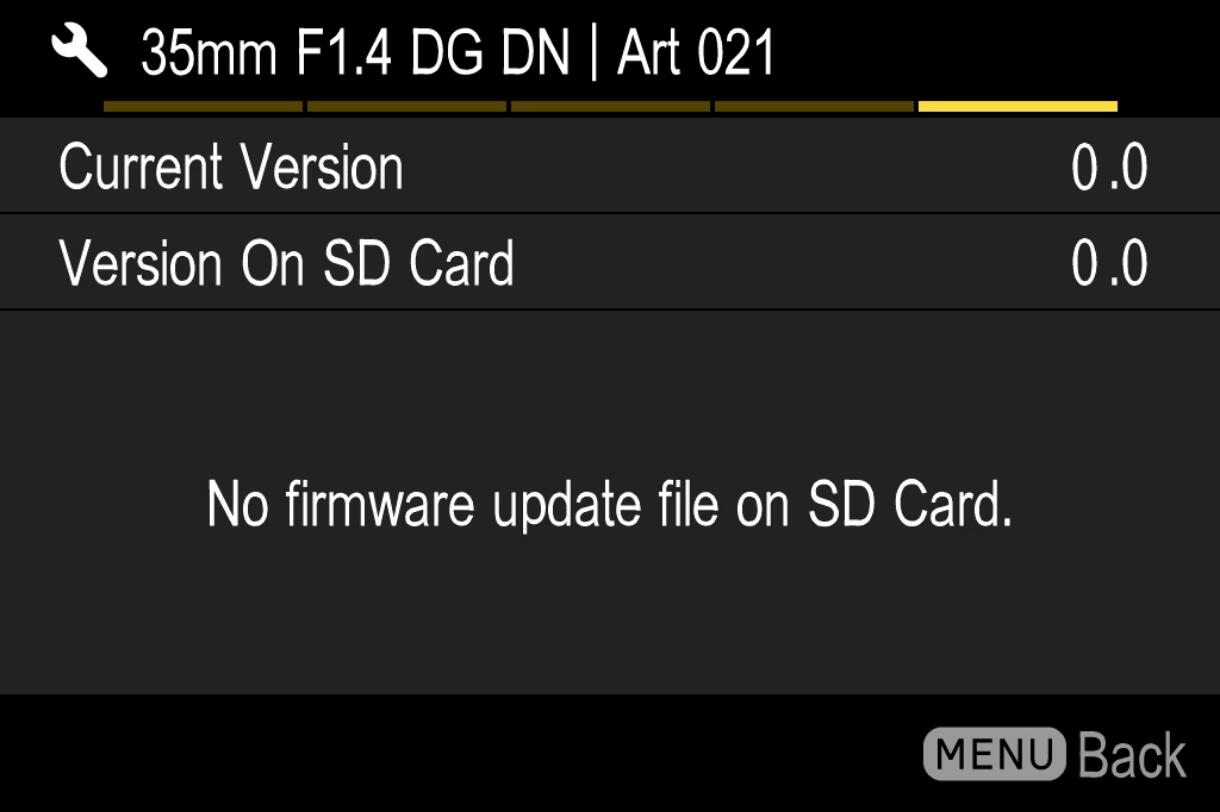
固件升级
步骤01
准备SD/SDHC/SDXC卡并在相机中格式化。
注意:格式化前请确保您的 SD/SDHC/SDXC 卡中没有重要数据。
步骤 02 对于 Windows
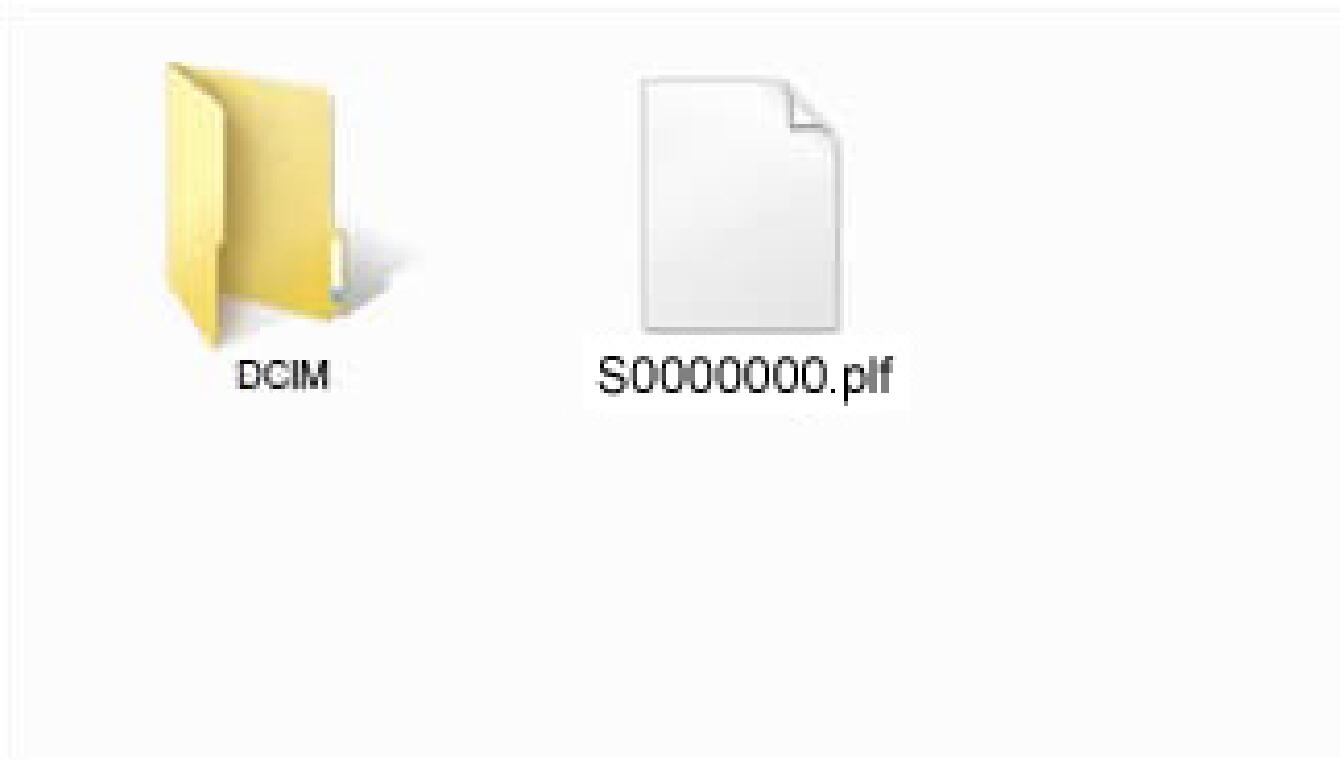
Connect the SD/SDHC/SDXC card to the computer via card reader etc. and copy the downloaded file to the root directory (the top layer of the file structure) of the SD/SDHC/SDXC card. (The copy destination is not in the “DCIM” subfolder)
(It appears differently depending on OS version.)
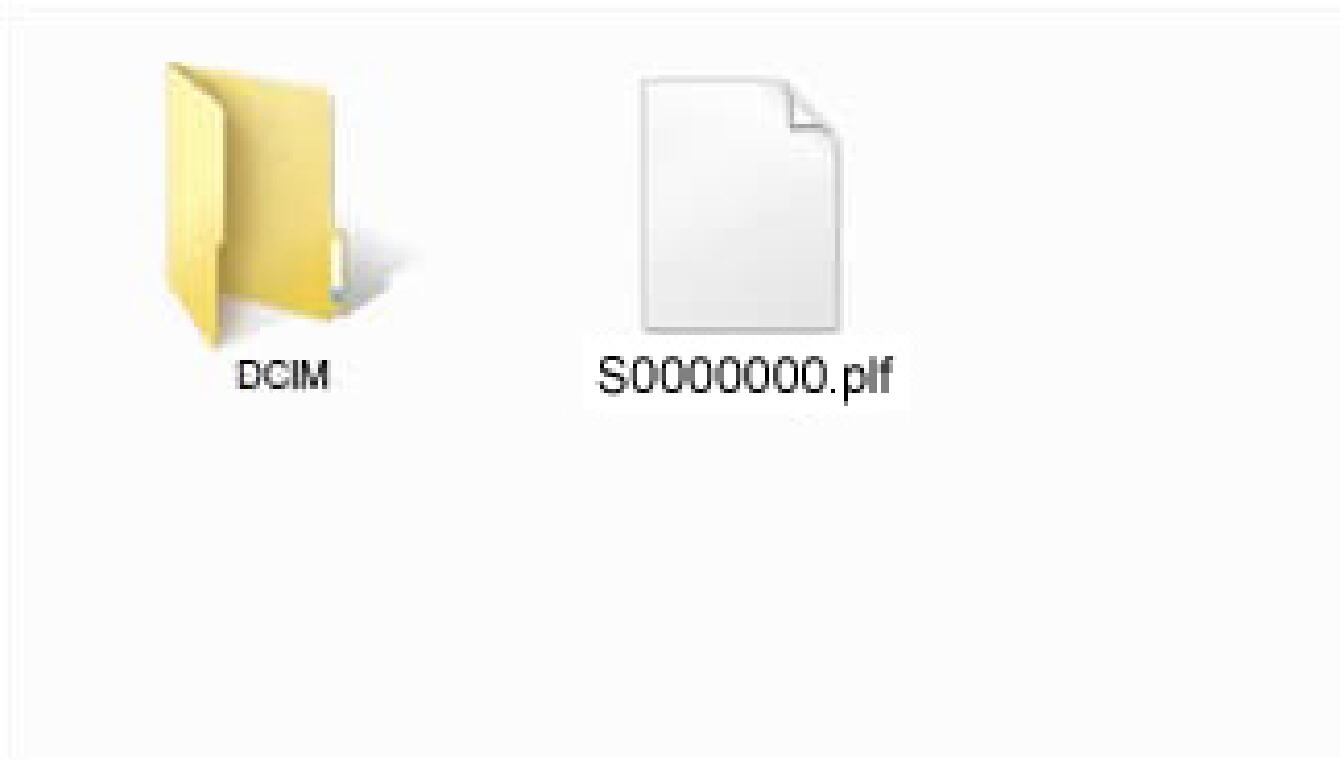
STEP 02 For Macintosh

Connect the SD/SDHC/SDXC card to the computer via card reader etc. and copy the downloaded file to the root directory (the top layer of the file structure) of the SD/SDHC/SDXC card. (The copy destination is not in the “DCIM” subfolder)
(It appears differently depending on OS version.)

STEP 03
Insert the SD/SDHC/SDXC card with the firmware to the camera and turn on the power.
STEP 04

Press the MENU button on the back side of the camera body and open the setup menu.

STEP 05
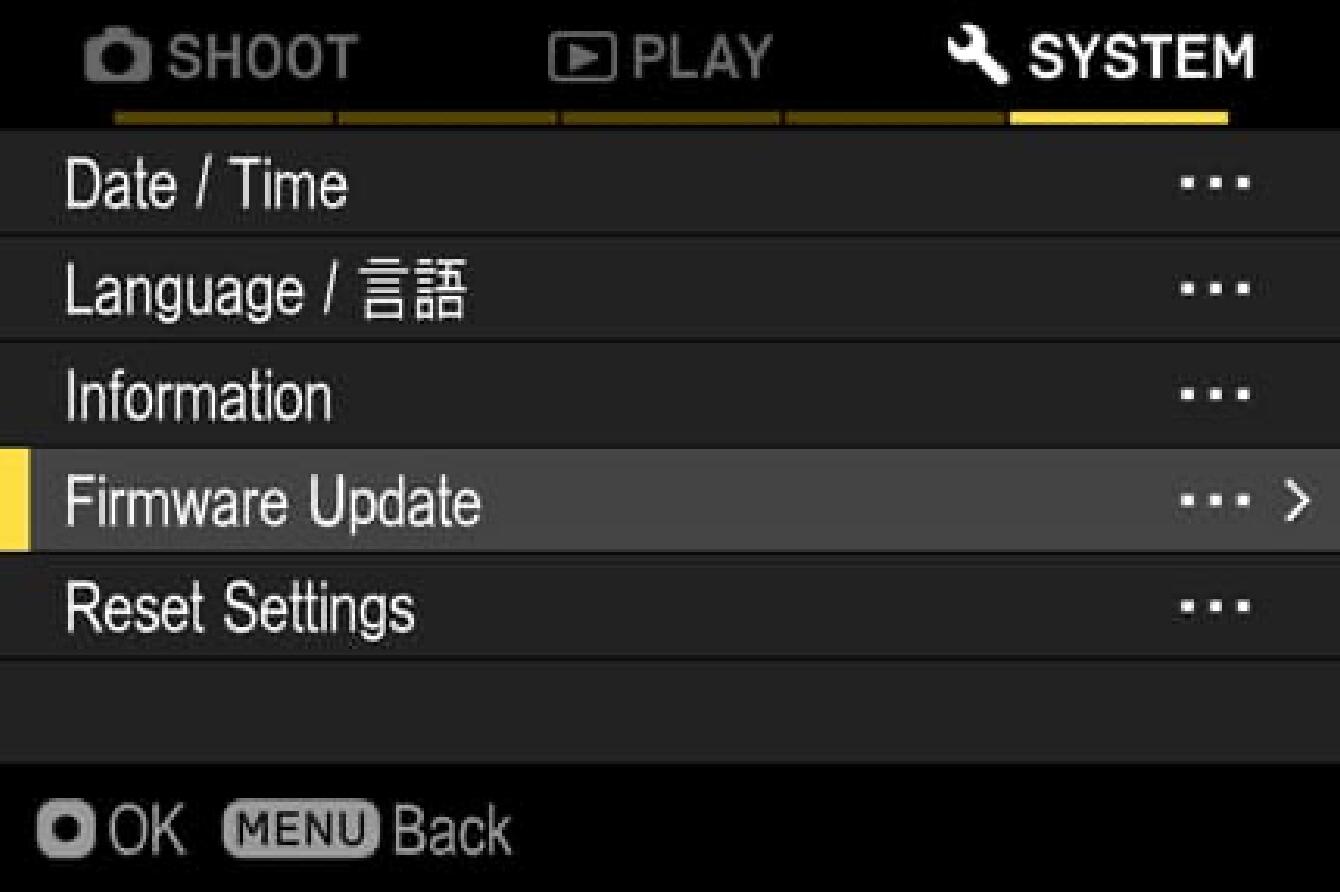
Select “Update Firmware” and select “OK”.
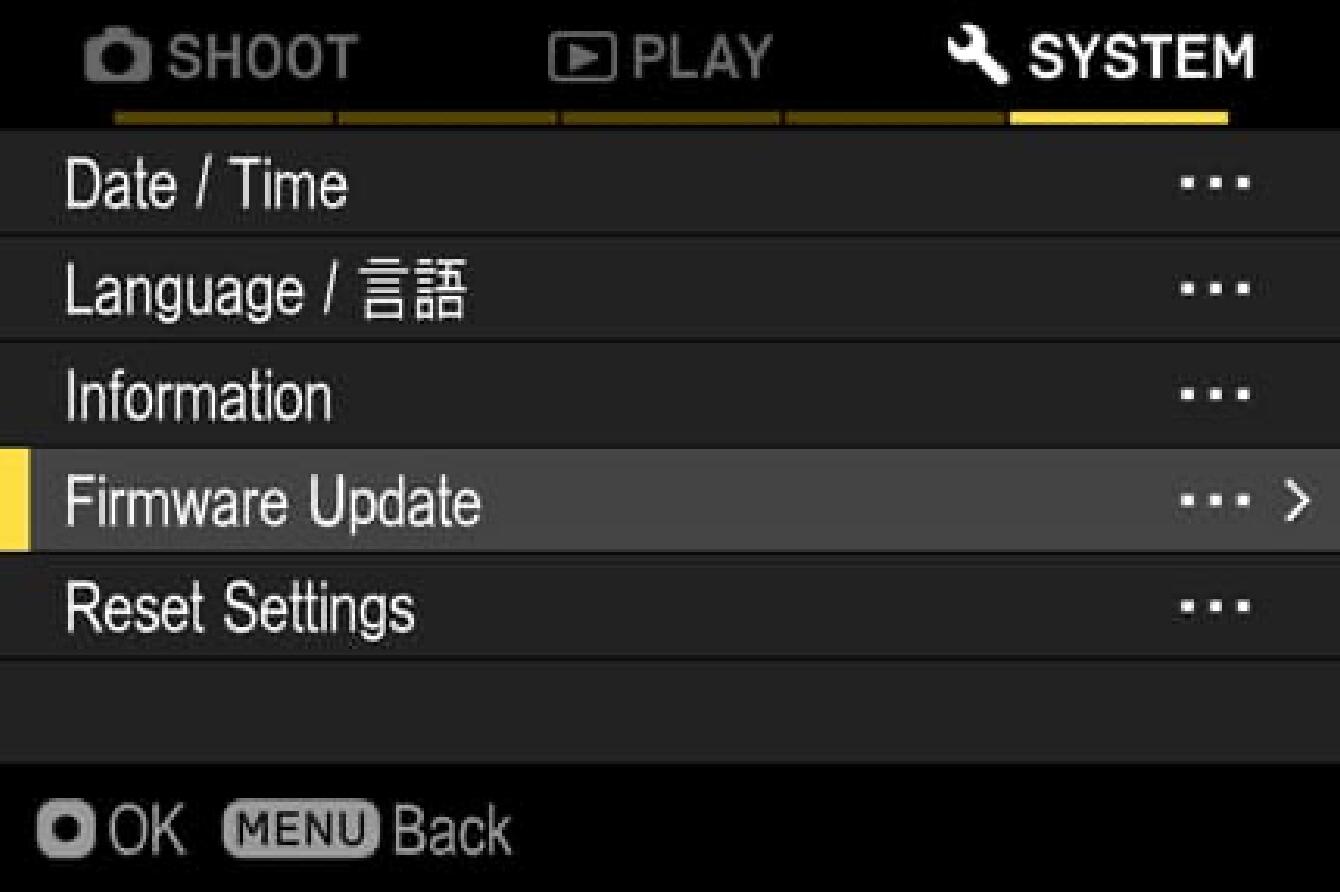
STEP 06
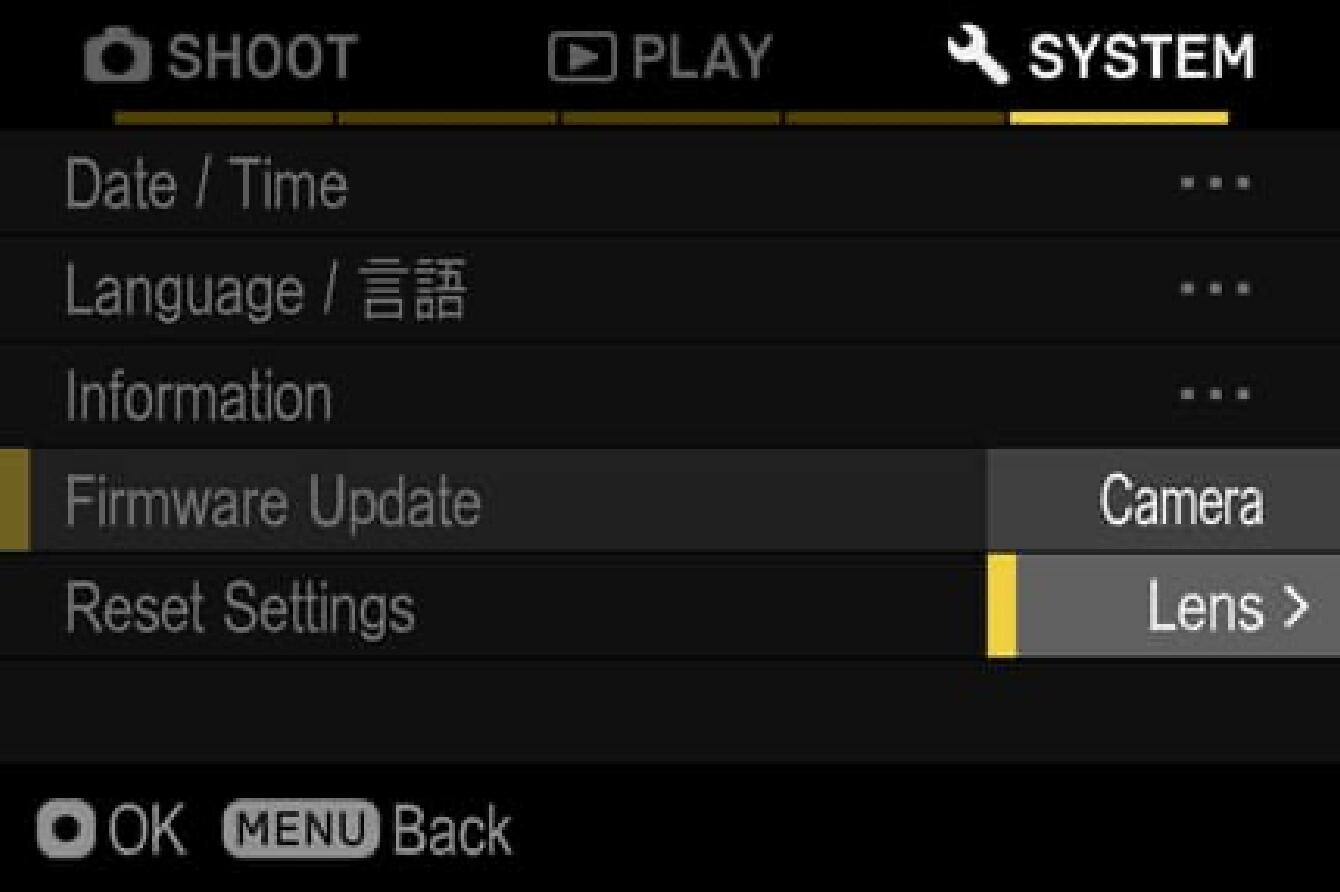
After selecting the OK button, “Camera” and “Lens” appears on the display. Please select “Lens”.
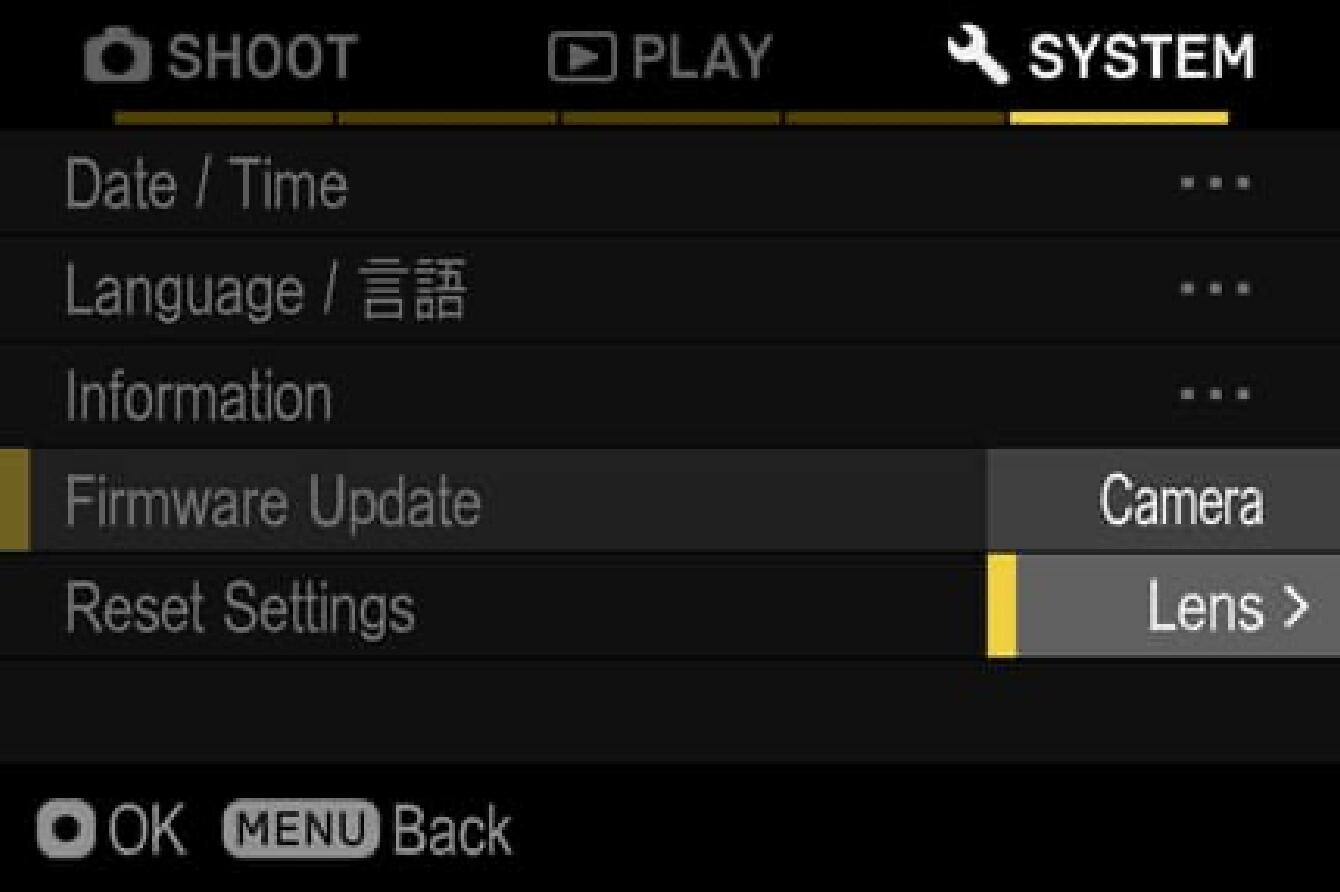
STEP 07
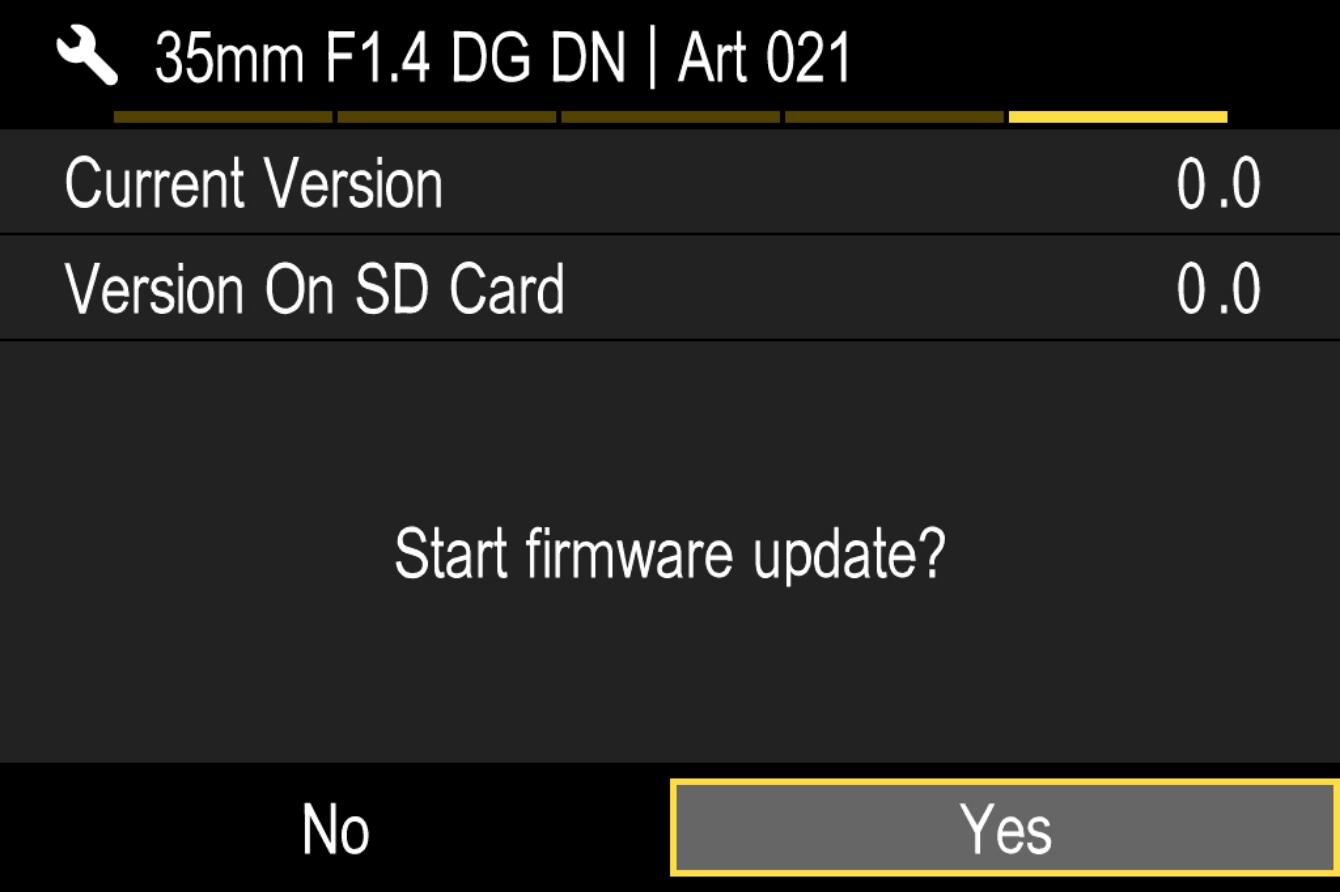
The message “Start firmware update?” will appear on the display.
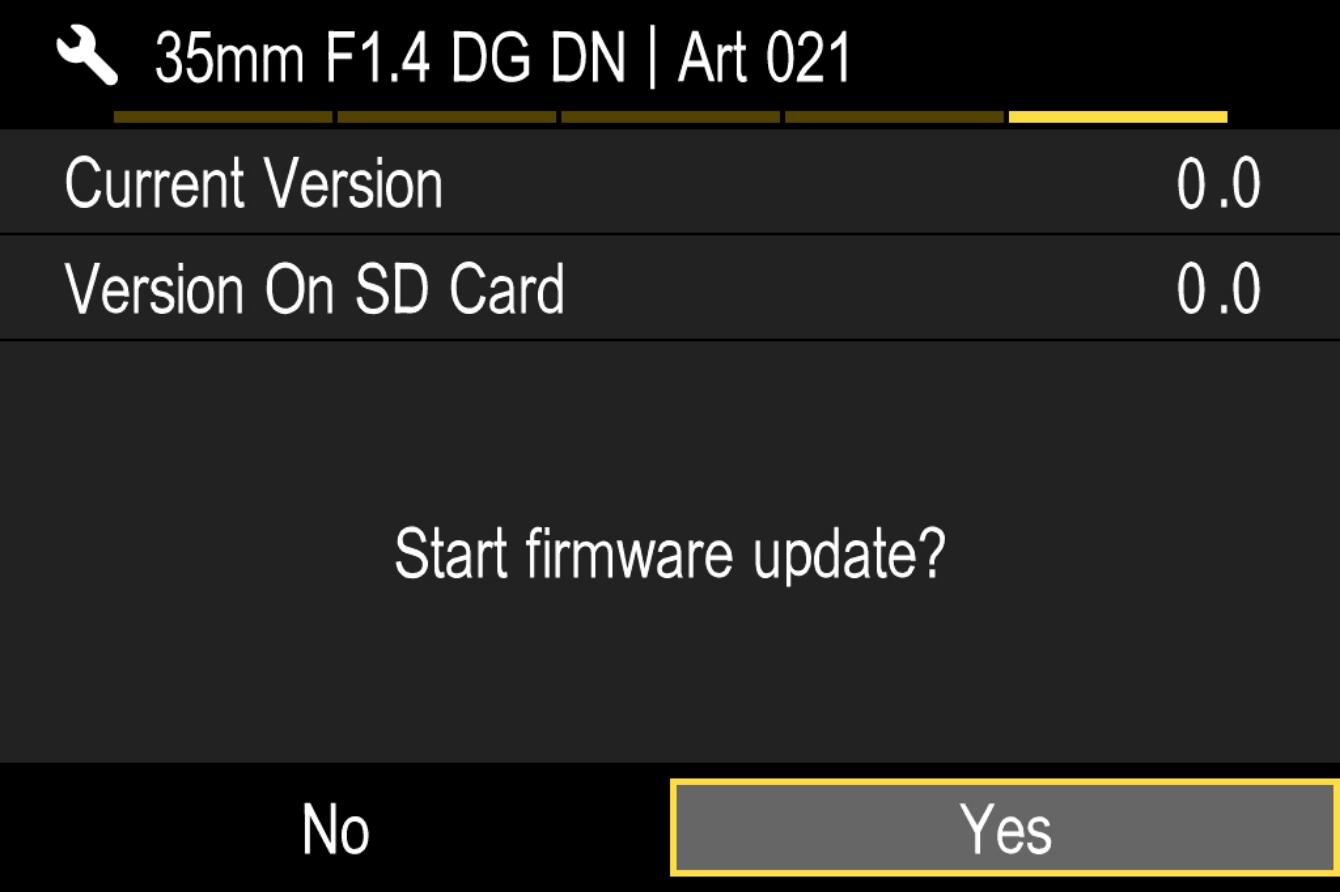
In case the message does not appear
In case the message “Start firmware update?” does not appear on the display, please check the following notes.
The firmware update file is not installed in the card, or not in the appropriate directory.
The update file may not be in the card or the firmware may not be in the specified directory. Please repeat STEP 01.
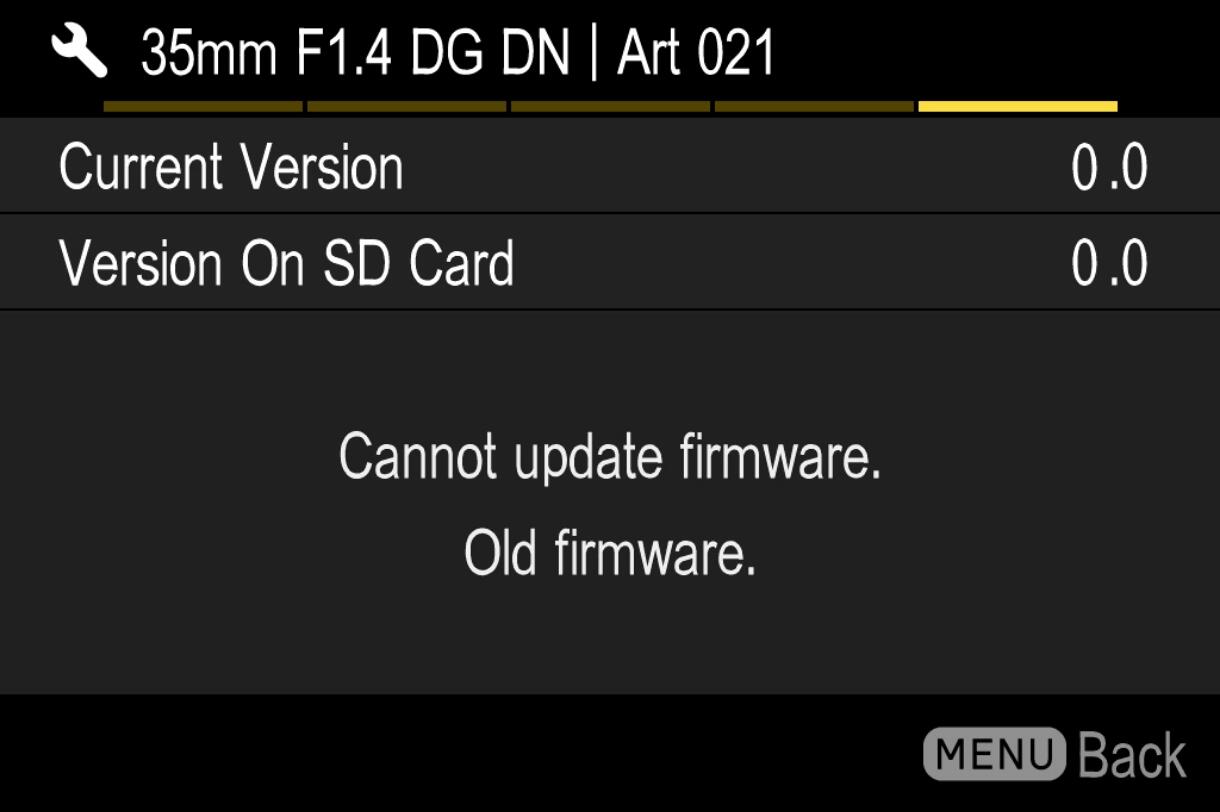
The correct firmware is not installed.
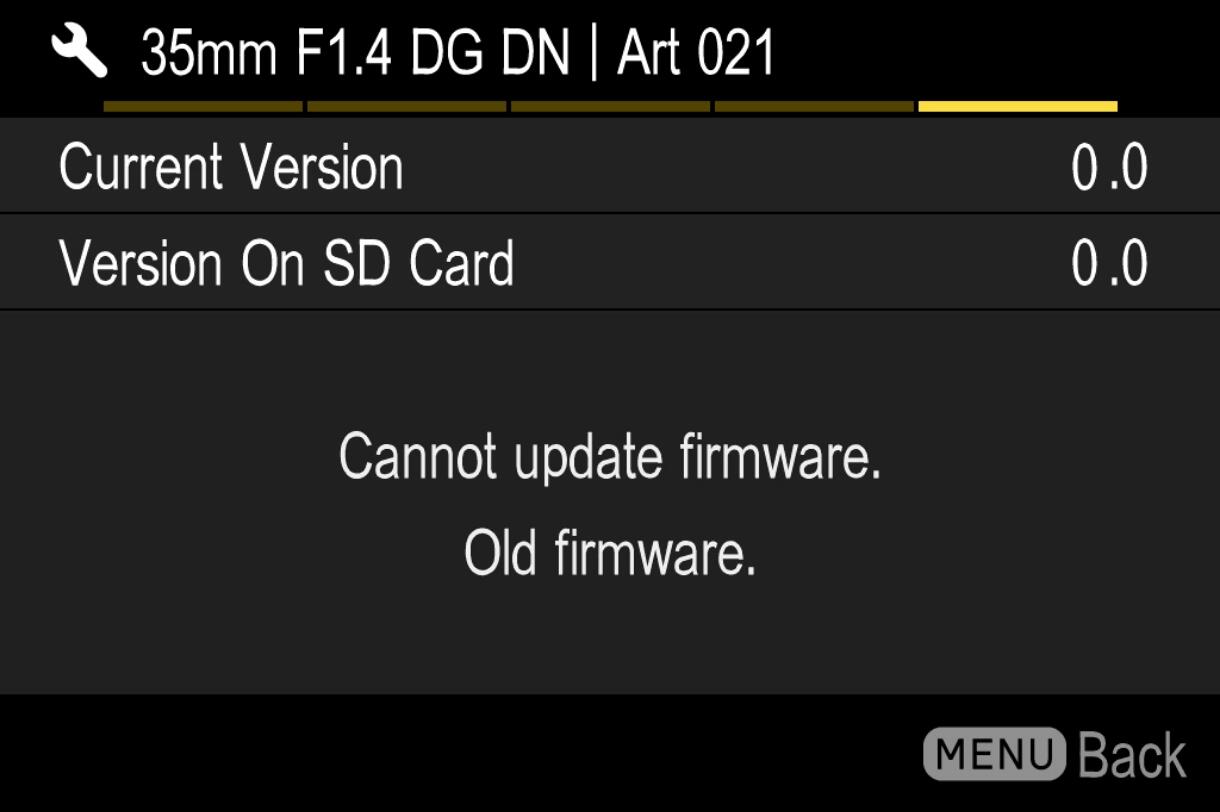
If the card contains a firmware version older than the lens, it cannot be updated. Put the correct version of firmware into the card and start over from STEP 02.
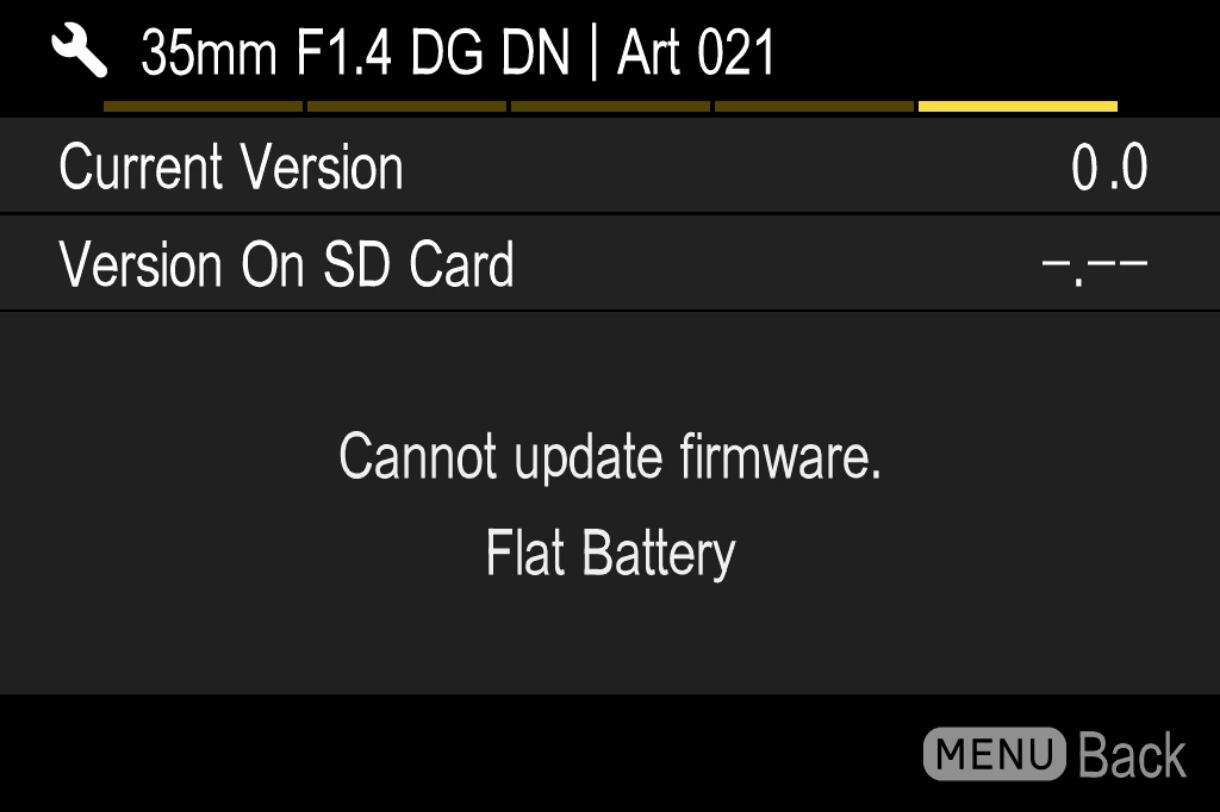
There is not enough battery.
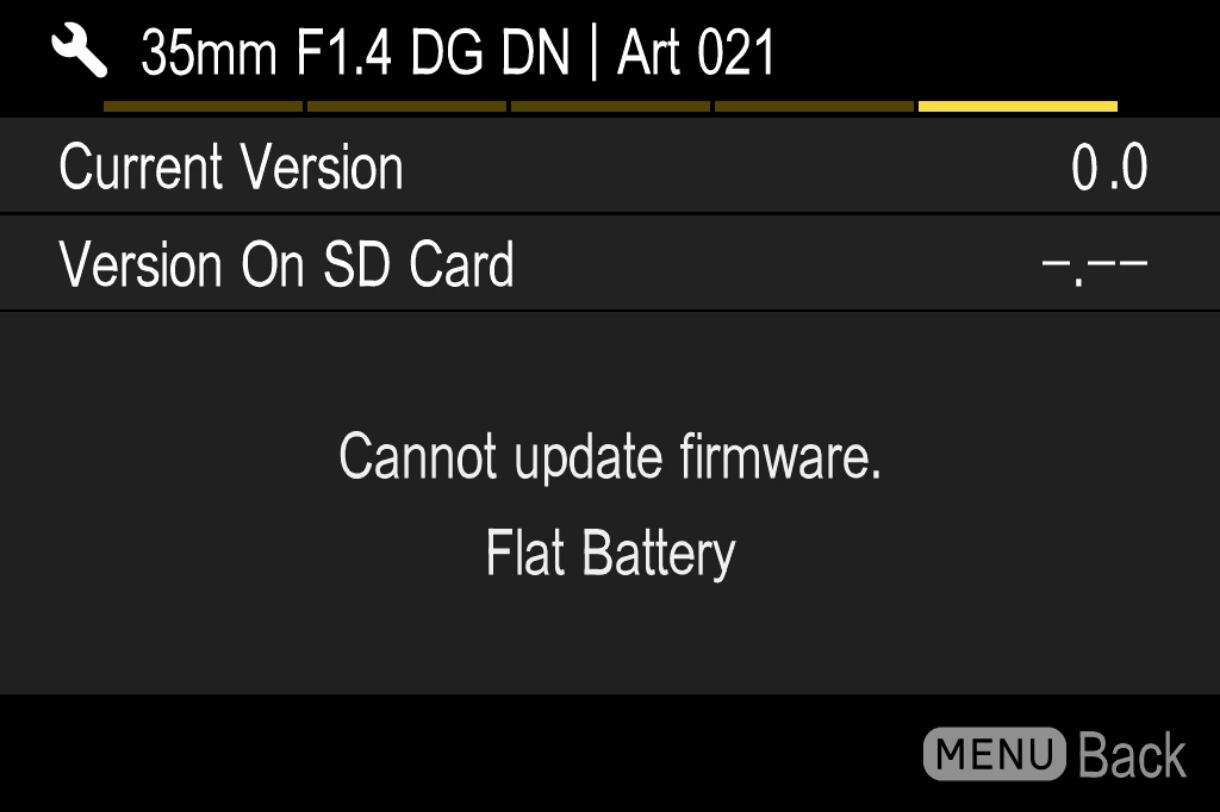
Use a fully charged battery or an AC adapter and start over from STEP 02.
STEP 08
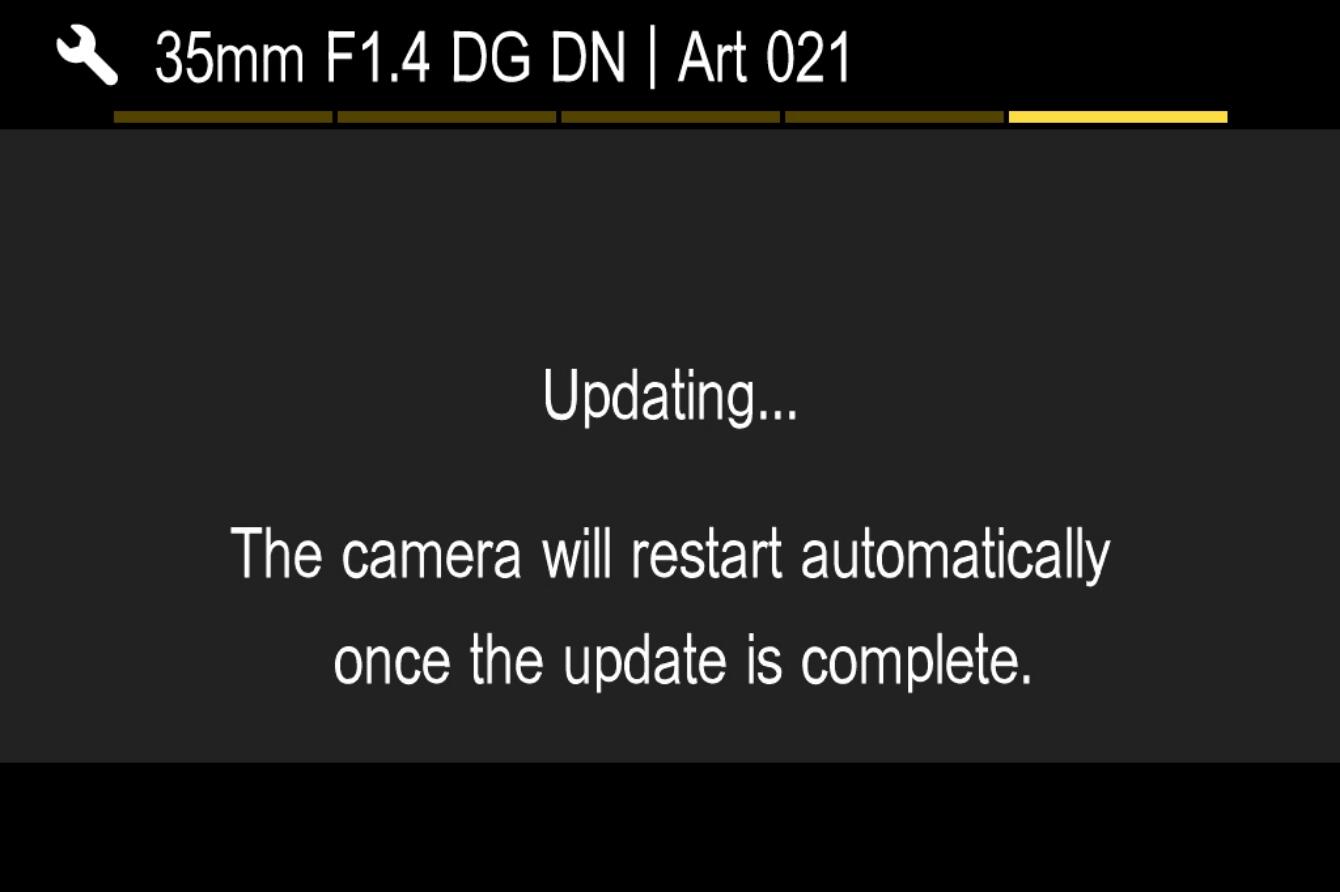
Select “Yes” to start the firmware update. Shortly the update will start.
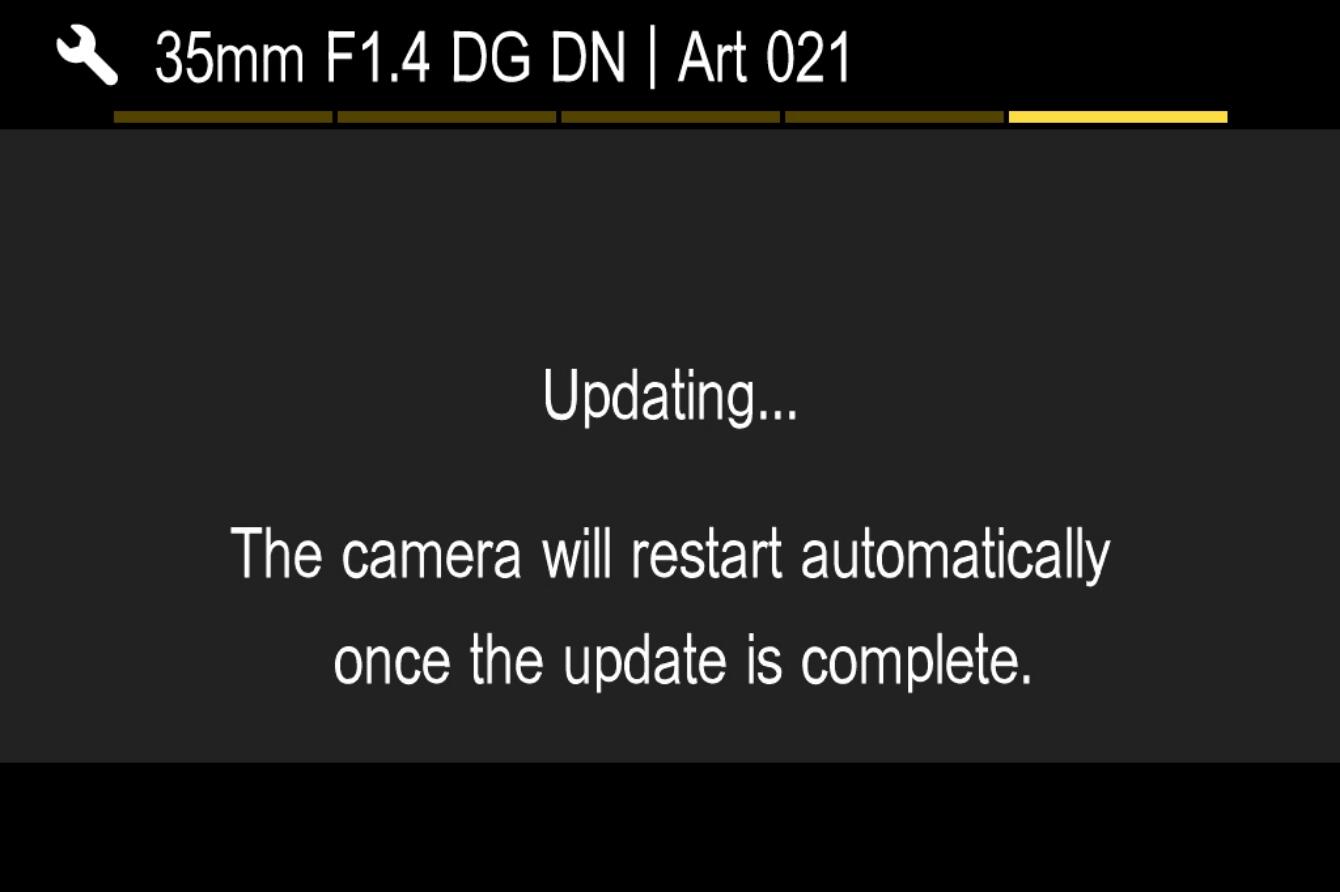
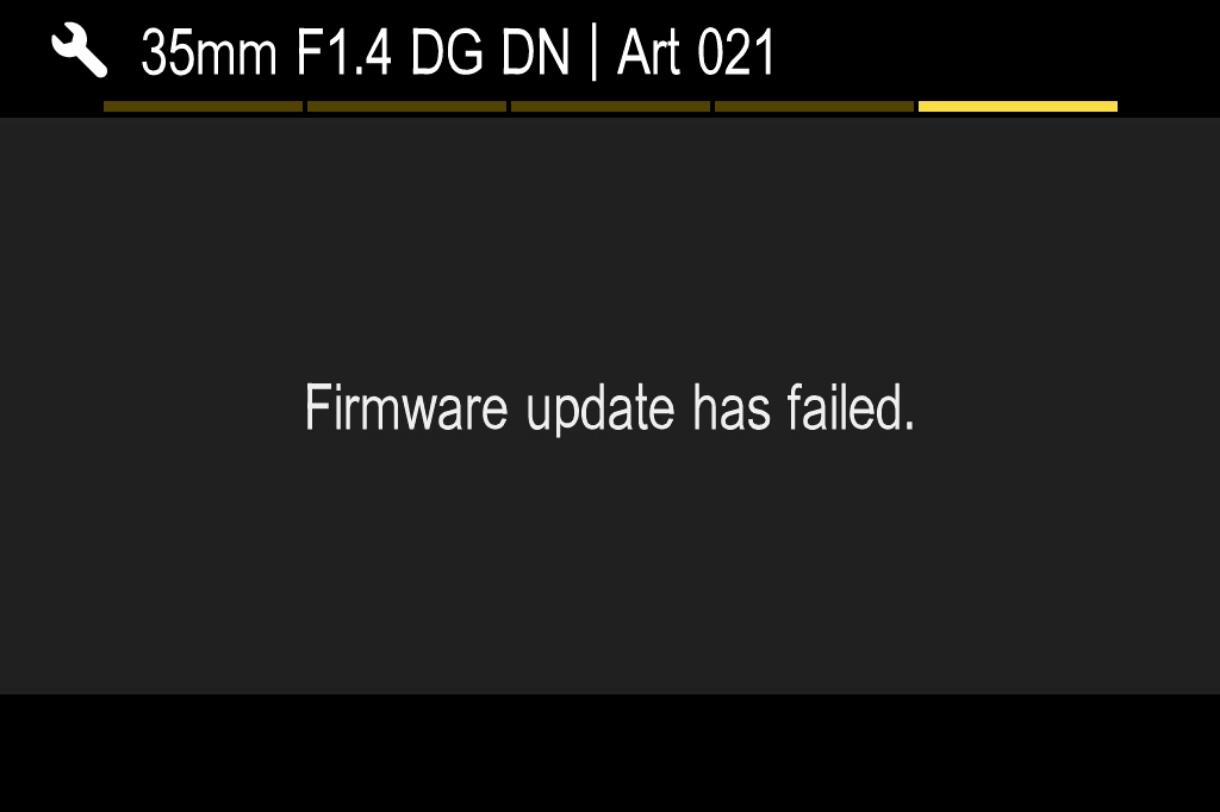
Error
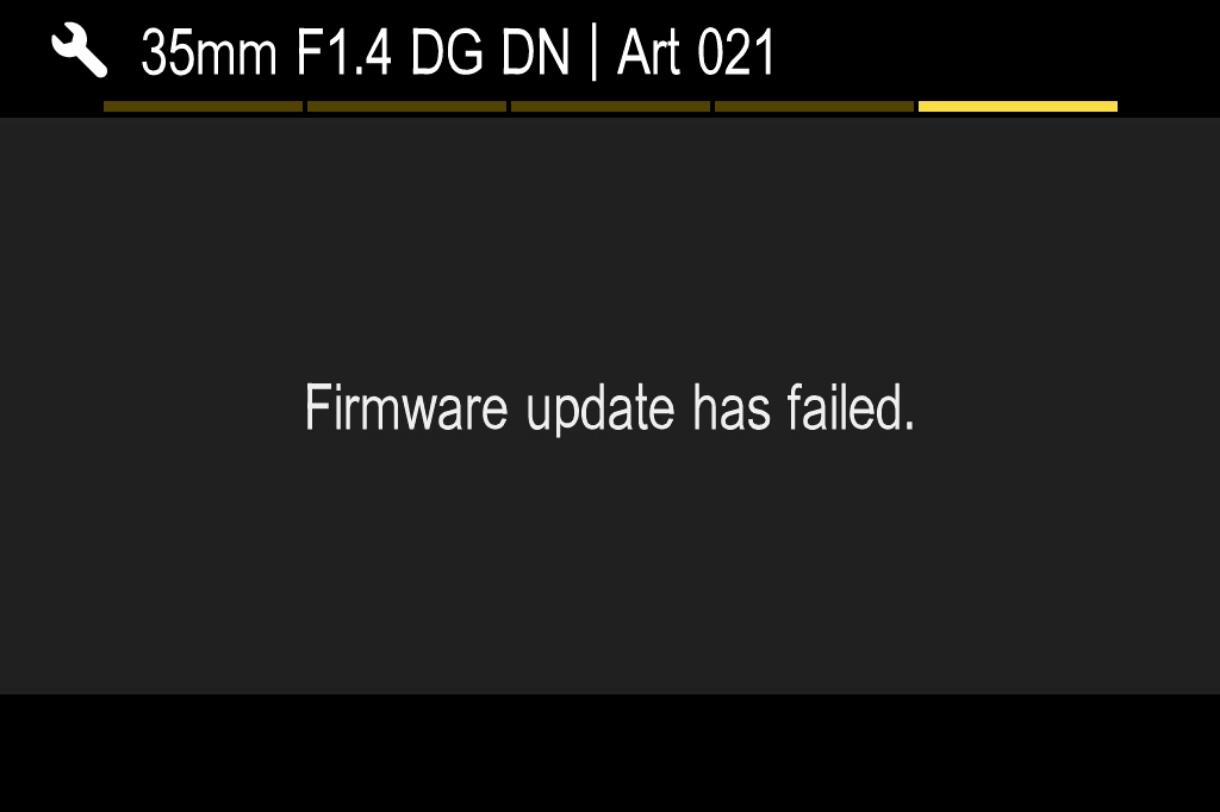
If the message “Firmware update has failed” is displayed during the firmware update, please contact our customer support.
STEP 09
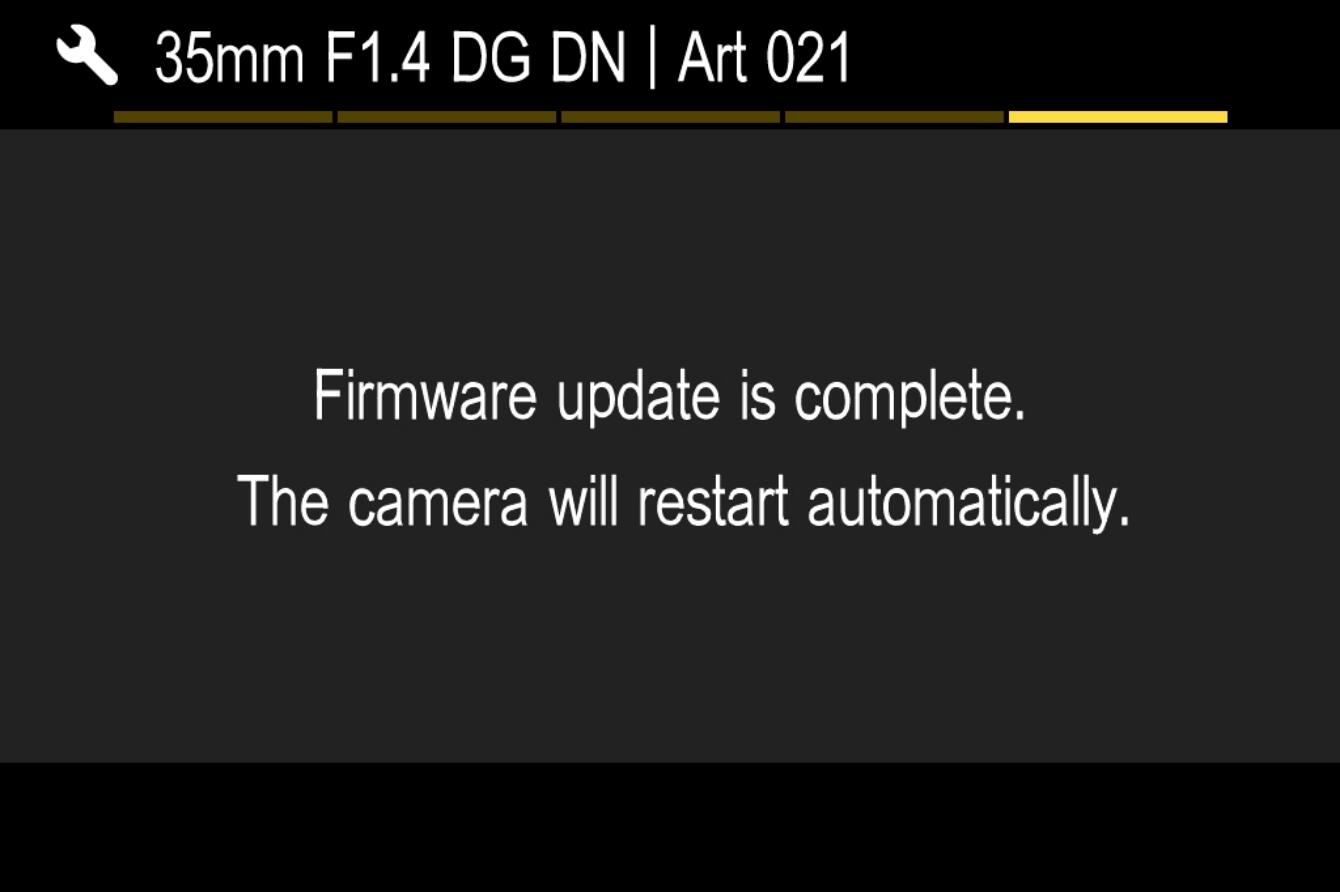
「When “Firmware update is complete. It will restart automatically” is displayed, the update is complete.
* 在出现更新完成消息之前请勿操作相机。
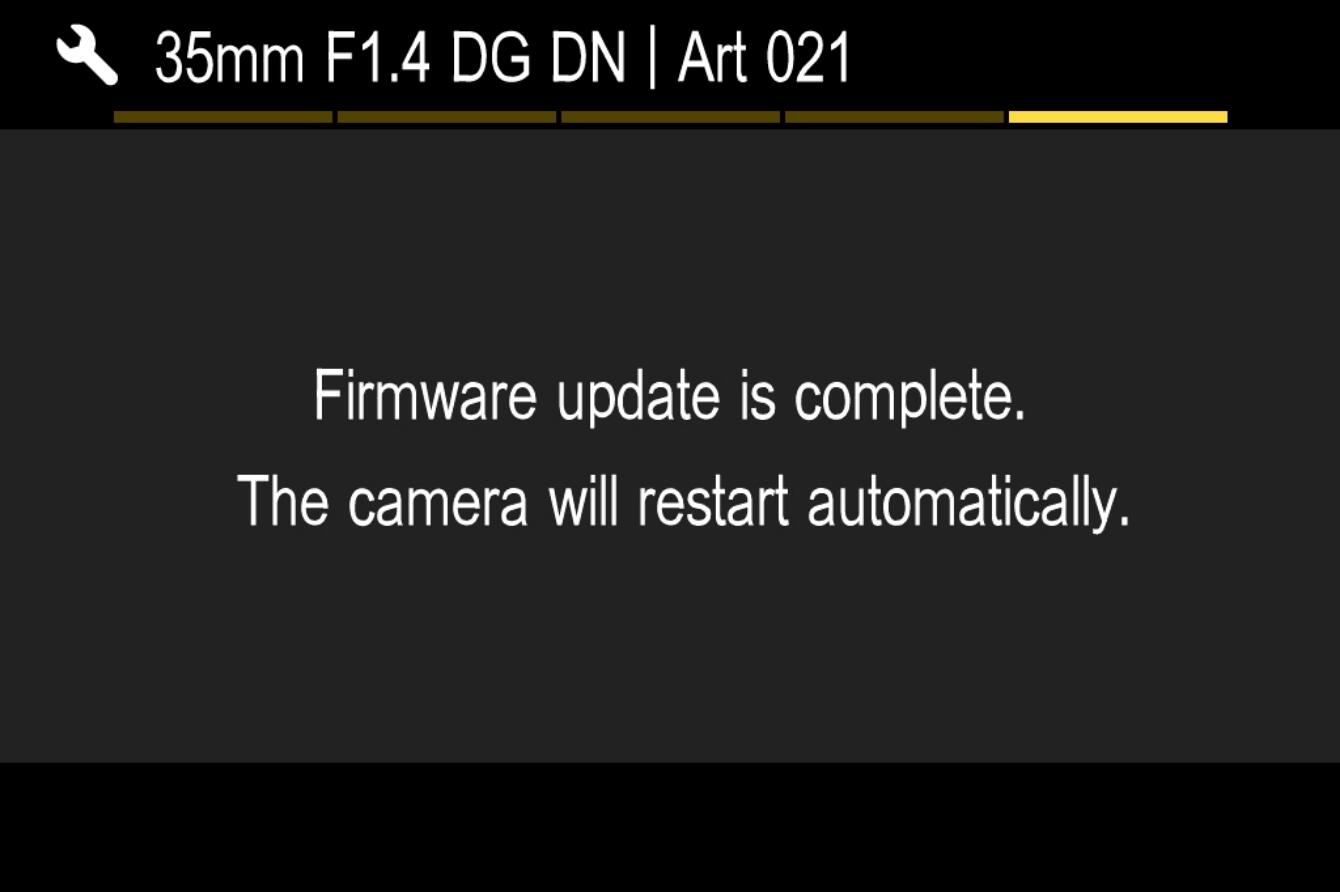
第10步

检查设置菜单中的“信息”版本,确认镜头版本已更新至Ver.1.1

阅读更多


